I have to do this often enough (and look it up each time) that I thought I’d document what works for me here. I use a lot of thumbdrives with EFI partitions for installing new operating systems on computers. When I attempt re-use those thumbdrives with something like win32diskimager, the drives are not recognized and I have to go through a series of steps to make them usable again. Here’s what I’ve been doing…
Verify the disk number in the Windows disk management utility. I usually get to this by hitting the Windows key and starting to type “hard drive” (which should present an option to “create and format hard disk partitions”. Clickin on this option starts the “Disk Management” utility. From there, i can observe the disk number assigned to hard drives, removable thumb drives, etc. If I’m unsure which one is the thumb drive that I’m interested in, I simply remove/add the thumb drive from the USB drive while observing which disk number is removed/added in the disk management utility.cmd
Start command prompt in admin mode…
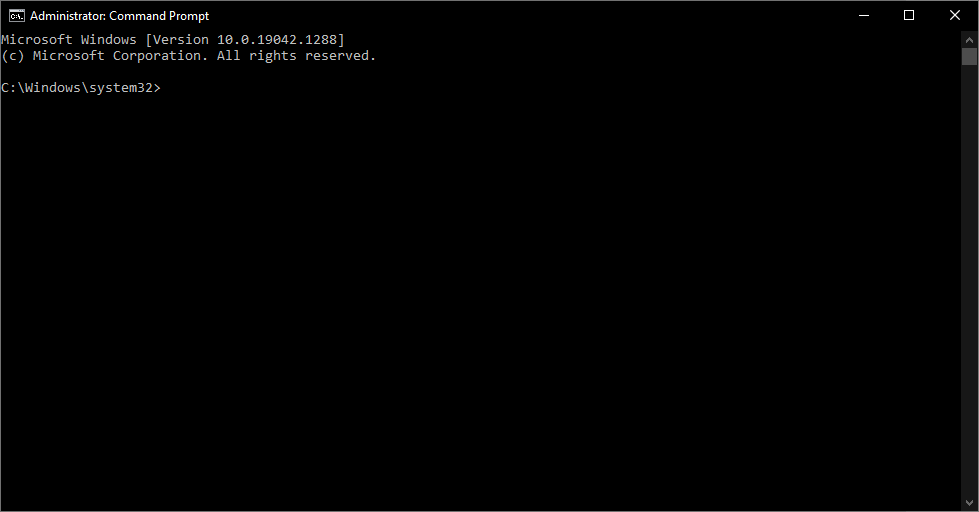
Run “diskpart”…
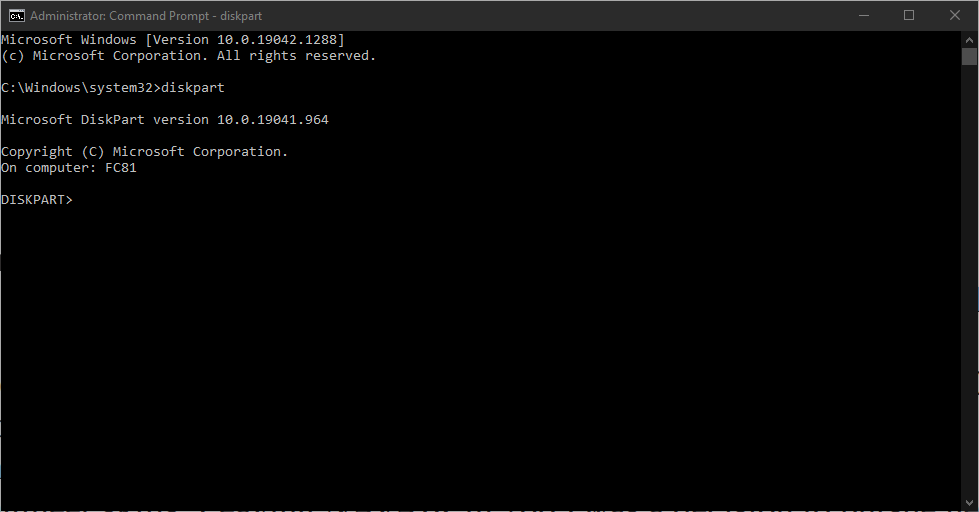
Select the disk (e.g. disk 3)…
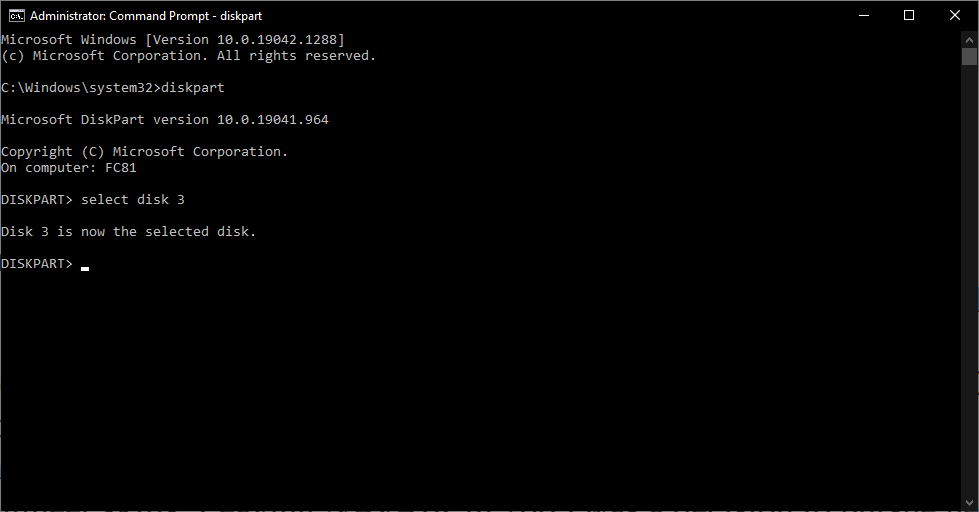
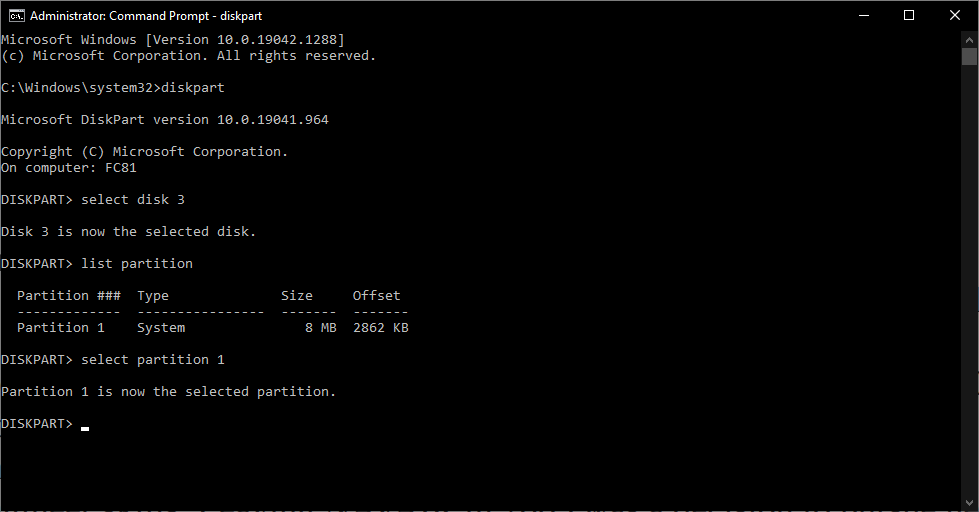
Delete the partition…
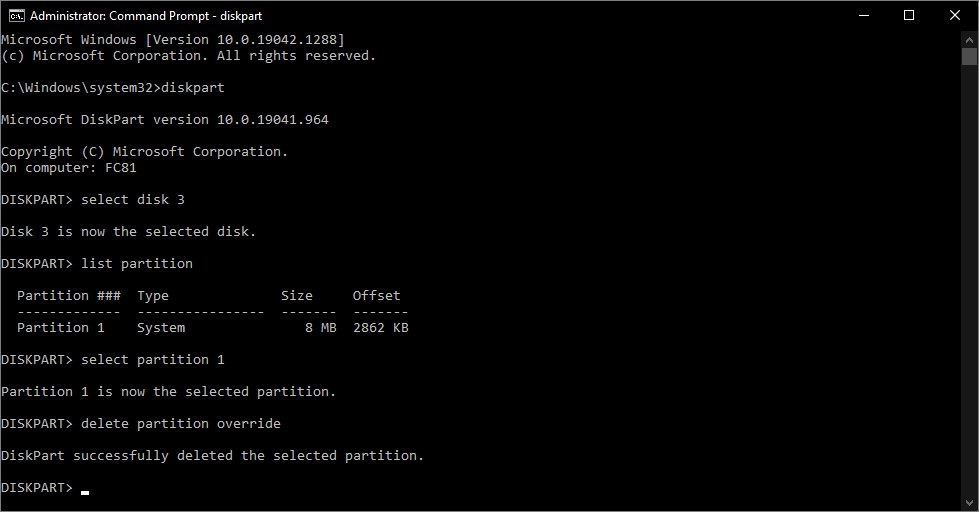
From the disk management utility, you should now be able to right-click on the unallocated space and select “New Simple Volume” (and follow the wizard to format the drive)
If windows does not want to format the drive, use diskpart to select the disk and run “clean”, then exit diskpart. The system might also load a window waiting for user input that blocks the disk management utility from starting the format wizard (just close the window if this pops up after using diskpart).